Show a Popup Quick Action
•About the Show a Popup Quick Action
About the Show a Popup Quick Action
To use this Quick Action, set the global constant EnableActionService to True.
Use the Show a Popup action to generate a po-pup window during a composite action. Configure it to display a message for users, enabling them to move the composite action to its next step or to cancel it. If the user chooses to cancel, the action is terminated.
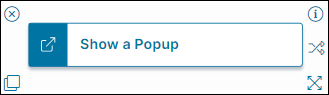
When using a Show a Popup action, it must execute before any subsequent action you want it to act upon in the Graphical Action Designer. See Example: Using the Show a Popup Quick Action (GAD).
Parameters
To access the parameters select the Action Block to display them in the Settings pane.
Action Block Settings
You must complete all required fields to save your Quick Action.
•Block Label: A unique name for the block. This is useful to identify each action when you have more than one of the same action block added or cloned in the design area.
•Title: Enter a title for the pop-up window. You can also enter an expression to define the title.
•Contents: Enter a message to display in the pop-up window. You can type a text message, or define an expression to display a value in the contents of the pop-up window.
•Buttons: Select to display an OK button, or OK and Cancel buttons.
•Selecting the OK button progresses the action.
•Selecting the Cancel button stops the action from progressing and terminates the action.
Start Block Settings
These settings are accessed by selecting the Start Block, see Start Block Settings.